This is a lower-level API. Lower-level APIs are not recommended for most projects, and may not be available on all plans.
See our page on recommended deployment patterns for more information.
Annotations API Developer Documentation
Annotations API offers learners the ability to make notes, add multi color highlights to text, place sticky notes onto the page, and use a pen tool to annotate the content.
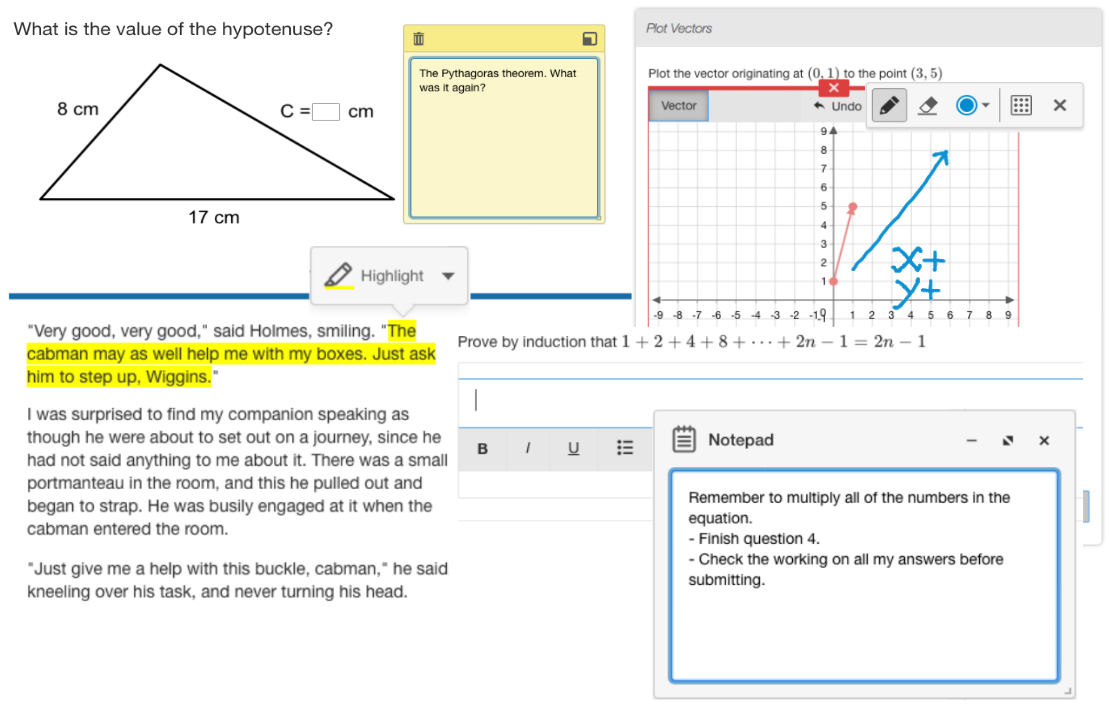
You would want to use this to create advanced assessments that show the learner's working and thought process while answering Questions.
Categories
- Annotations API initialization options
- Annotations API methods
- Annotations API events
- Annotations API troubleshooting
- Annotations API internationalization
- Annotations API release logs
Annotations API Features Overview
Annotations API is a visual layer that allows learners and content creators to mark up the page using visual tools, leading to better collaboration and learning outcomes.
The key features of Annotations API are described below.
Text highlighting
End users can select this tool and then apply the highlighted color to text on the page.
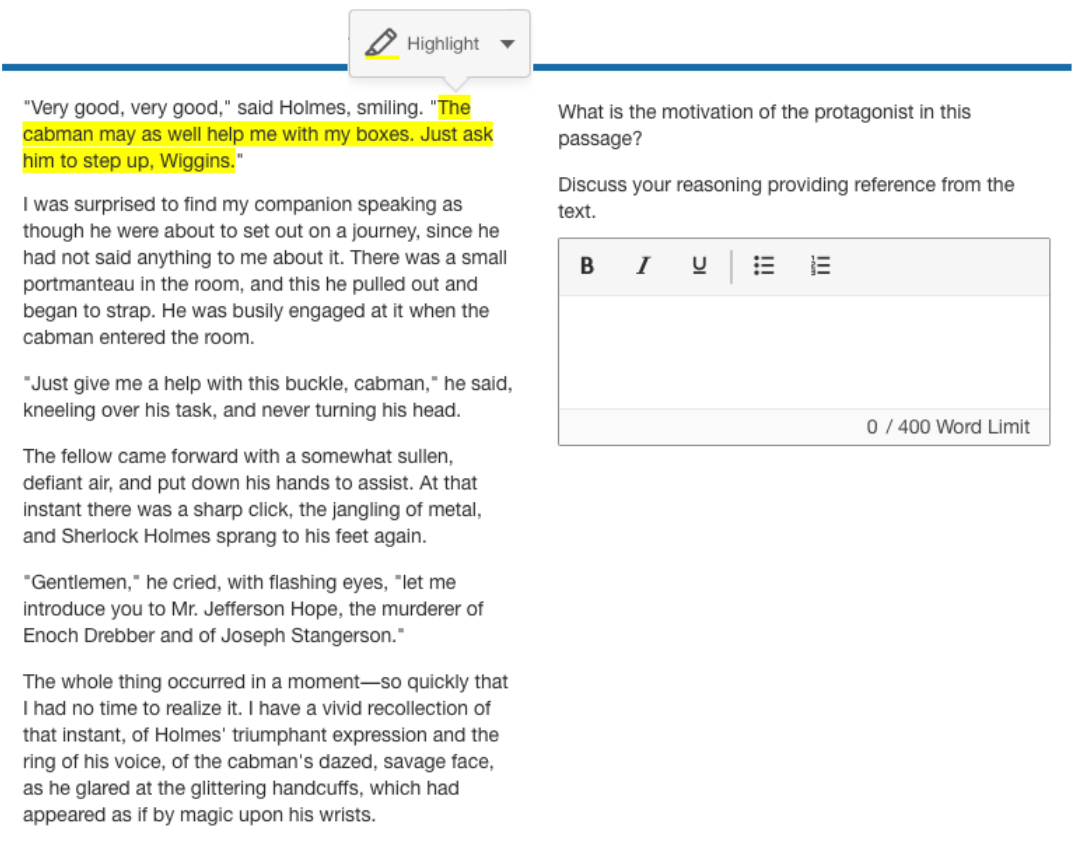 Figure 1: The text highlighting tool in Annotations API.
Figure 1: The text highlighting tool in Annotations API.
The learners can use this tool to highlight significant text passages as they compose their answer.
Sticky notes
End users can select this tool and then place colored squares onto the page, which can contain typed text.
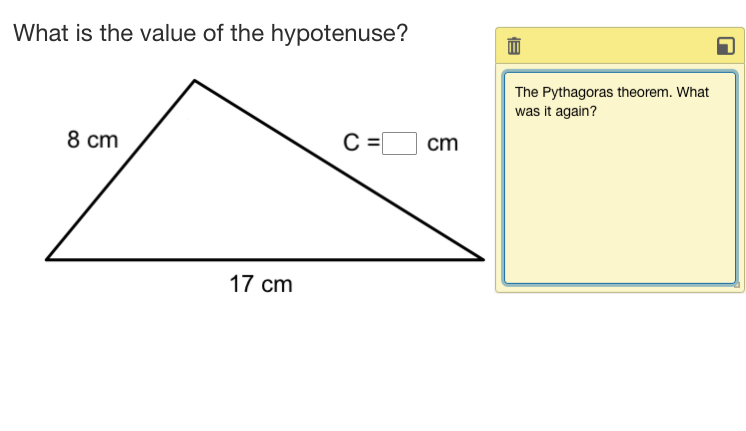 Figure 3: The sticky note tool in Annotations API.
Figure 3: The sticky note tool in Annotations API.
The learners can use the sticky note on the page as a location-centric reminder for them to execute another task and return.
Notepad
End users can open this tool and type any information they want into the Notepad window. They may be gathering their thoughts, composing a draft, or making a list of things to do, all within the assessment.
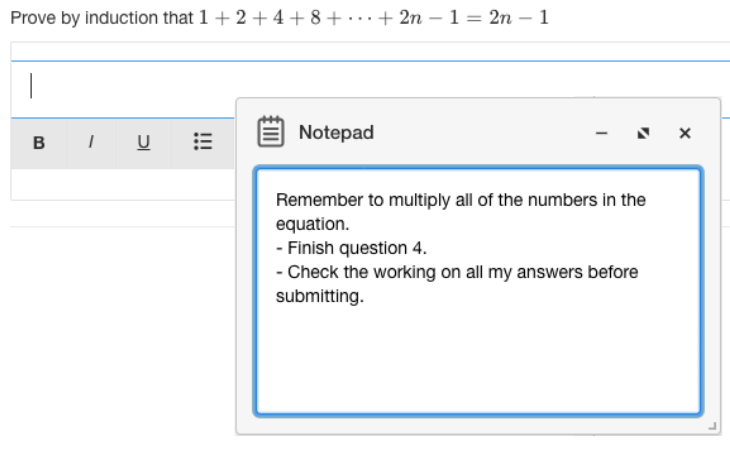 Figure 4: The notepad tool in Annotations API.
Figure 4: The notepad tool in Annotations API.
The context of the notepad extends across multiple items, and is more readily available throughout the assessment compared to sticky notes, which only appear when their parent Question or Item is visible on the page. The notepad has a default maximum of 2,000 characters.
Drawing tool
End users can select this tool and then perform freehand drawing on top of the page. They can use this to draw attention to certain areas, visually mark a boundary, or indicate things to be removed.
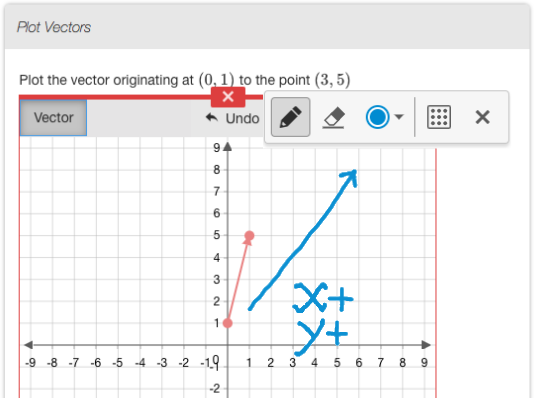 Figure 5: The drawing tool in Annotations API.
Figure 5: The drawing tool in Annotations API.
Learners are able to sketch ideas or proposed answers onto the visual interaction space.