Once you've signed in, let's create a ticket!
You'll notice the UI in the top right hand corner has changed now.
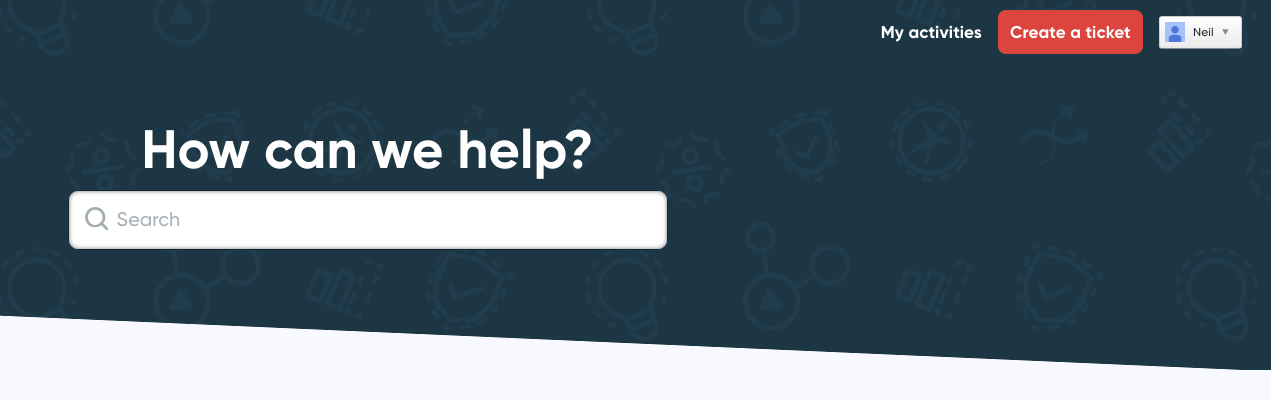
Creating a support request
First, click on "create a support request" to go to a new page, where you can enter in all of your request details.
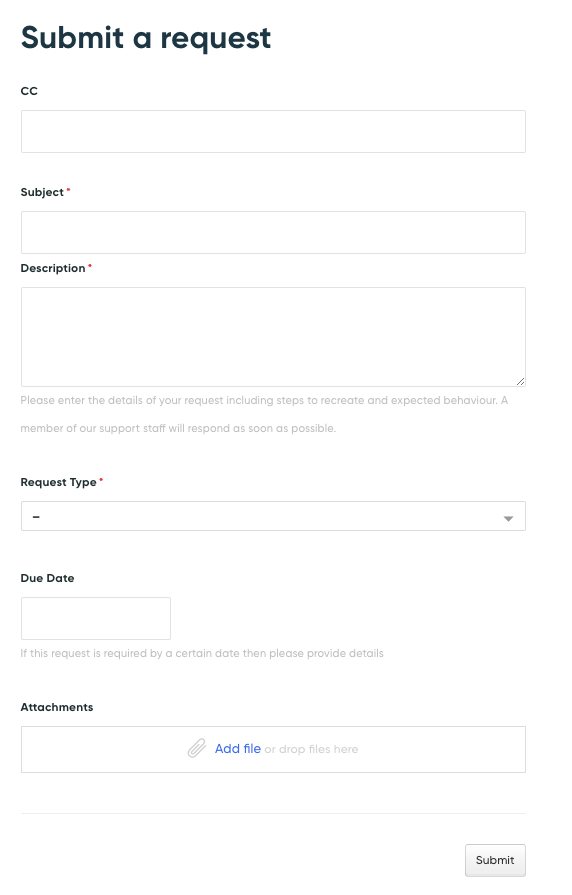
Let's take a look at a few of these fields in detail:
CC
CC stands for "Carbon Copy": Here you can enter in the email of any additional existing users that you wish to add, to receive notifications of the progress of this ticket.
Subject
A short description of the ticket issue - for reference, and to help communicate the issue to our team. Think of this like an email subject - something short and descriptive of the problem is the most useful.
As you type your subject, you may see a box with some suggested articles appear below.
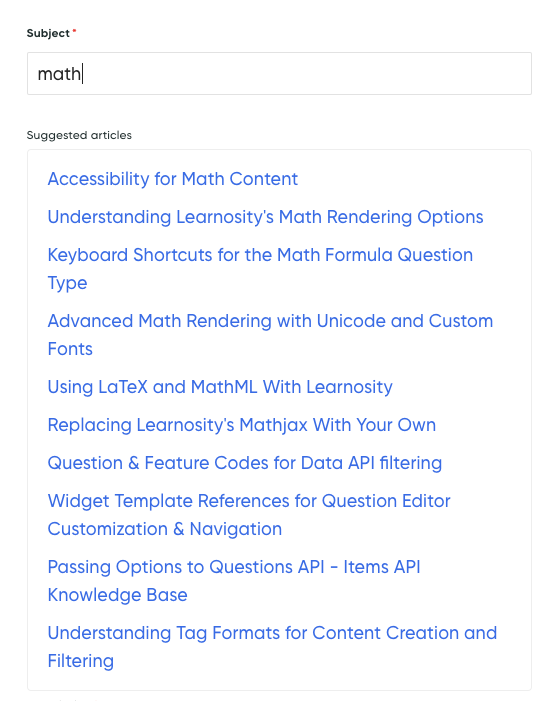
Have a look at these in case any are relevant - we may already have answered your question before you even finished typing!
Description
A place to provide all the information you can about your question, issue, or concern. Please try to be as descriptive as possible, to help our team respond as quickly and accurately as possible.
If the issue is about content or authoring, please provide details such as:
- The organization/Item bank name,
- Item references, and
- Activity references you are working on.
If it is an issue with Learnosity APIs, please provide details such as:
- Consumer key,
- The API initialization request JSON that you are passing to the Learnosity API,
- A HAR file so that Learnosity can view network requests made by the client browser, and
- Access to your environment (if required).
Attachments
A place to add any files or attachments that may be relevant to your issue. You can click "add file" to open a file browser, or drag and drop your files onto the drop zone to upload anything you need. There is a 5MB limit on file size, so please try to limit files to below this size, or use external hosting (e.g. Google Drive) and provide a link to it.
Submitting your Request
When you've completed these sections, click "submit" to create the ticket, and you'll be able to see the ticket you've created! In this view, you'll also see the status of your ticket, and any response from our Developer Support team.
Requesting a new Support account
Please raise a Support Request when requesting a new Support account. In the Description field, please include full name, email address, and role. As soon as we have this information, these accounts will be created and each will directly receive an email for account setup.