Titles for Items allow authors to better organize their content. Titles are only applicable to authoring and do not appear in reporting or assessment. Unlike references, titles can contain special characters and do not have to be unique. Both titles and Item references have a limit of 150 characters.
By default, titles are disabled and only references are shown. Item list, Item edit, and Activity editor all have separate configurations that control whether Item titles are enabled.
Item edit
Setting the flag item_edit.item.title.show will replace the reference field with the title field in the Item edit view. Setting the flag also makes the Item title visible in the details tab in the Item settings view. The flag item_edit.item.title.edit controls whether the fields are editable.
Authors may want the ability to modify both titles and references. The Item reference will still be shown in the details tab in the Item settings view if the flag item_edit.item.reference.show is set.
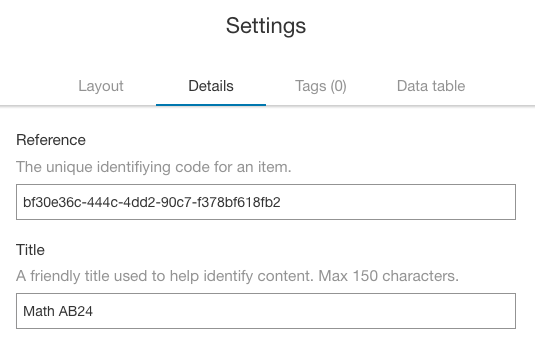
Item list
When the flag item_list.item.title.show is set, titles will be shown along with the Items references. The visibility of the reference field in the list can be controlled through the show_reference property.
Setting this flag also allows authors to sort by title instead of reference. If this flag is set, Items will never be sorted by reference, even if there are Items that don’t have titles. Sorting A-Z will put Items without a title first, whereas sorting Z-A will put Items without a title last.
Authors can search for Items based on the reference and title.
Activity editor
When the flag activity_edit.item.title is set, titles will be shown along with references in the Item list view. When the flag activity_edit.item_search.title is set, titles will be shown along with references in the Item search view. In the Item search view, sorting and searching behaves the same as Item list.