Annotations can be added to assessments via the Annotations API, which is a visual layer that allows learners and content creators to mark up the page using visual tools, leading to better collaboration and learning outcomes.
The key features of Annotations API are described below.
Text highlighting
Learners can select this tool and then apply the highlighted color to text on the page.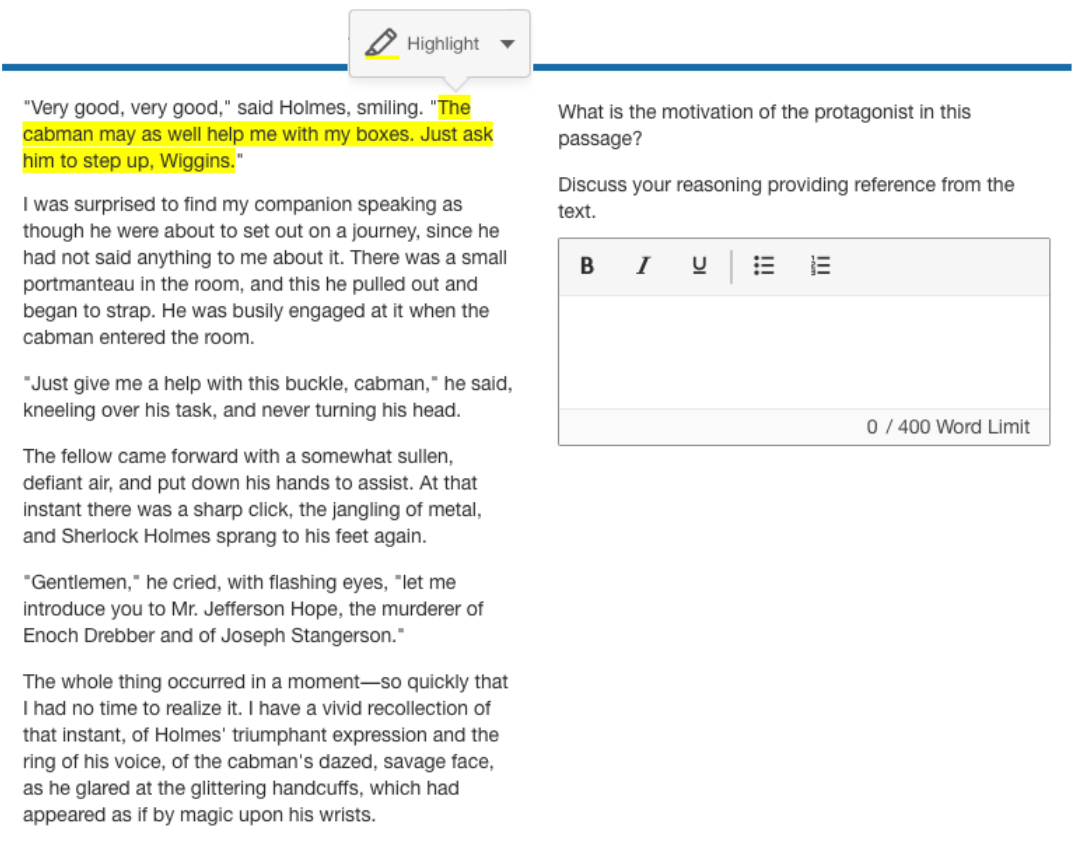
The learners can use this tool to highlight significant text passages as they compose their answers.
Sticky notes
Learners can select this tool and then place colored squares onto the page, which can contain typed text.
The learners can use the sticky note on the page as a location-centric reminder for them to execute another task and return.
Notepad
Learners can open this tool and type any information they want into the Notepad window. They may be gathering their thoughts, composing a draft, or making a list of things to do, all within the assessment.
The context of the notepad extends across multiple Items, and is more readily available throughout the assessment compared to sticky notes, which only appear when their parent Question or Item is visible on the page. The notepad has a default maximum of 2,000 characters.
Drawing tool
Learners can select this tool and then perform freehand drawing on top of the page. They can use this to draw attention to certain areas, visually mark a boundary, or indicate things to be removed.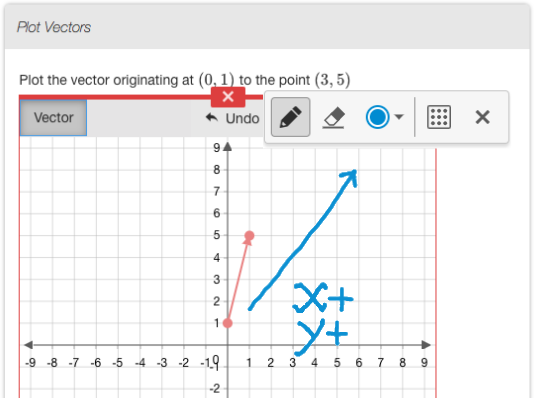
Learners are able to sketch ideas or proposed answers onto the visual interaction space.
Note: Drawing tool is not compatible with scrolling for long content.